This site uses cookies to improve your experience, to personalise advertising, to provide social media features and to analyse traffic to the site. We also share information about your use of our site with our trusted social media, advertising and analytics partners. You can opt out at any time by changing the settings in your browser. By continuing, you accept to receive cookies on our websites. For more information, please read our full Privacy Policy.
Okay Read MoreMobile Keys
How to Access Your Room at Econo Lodge East Adelaide Motel
Welcome to Econo Lodge East Adelaide Motel! Guests staying at Econo Lodge East Adelaide enjoy a seamless check-in experience, skipping the front desk entirely and heading straight to their rooms. Our convenient online check-in service allows you to use your mobile phone as your room key, making the process incredibly easy and hassle-free.
There is no front desk at Econo Lodge East Adelaide, if you require any assistance during your stay, our partner hotel’s front desk support will be readily available to help.
Regrettably, we are unable to issue room keys unless the online check-in process has been completed and a valid and matching ID is uploaded.
How Does This Work?
Before your arrival, complete the pre-arrival check-in process:
- 4 days prior to arrival ( or immediate if you book within 4 days) you will receive an email and SMS with the check-in link
- Provide your valid ID, contact information, credit card details, and sign the registration form. All details must match to be issued a key.
- If you do not receive the email or SMS, you can simply check-in here within 4 days to your arrival.
- Online check-in must be completed to access your room key.
- Day of arrival your accommodation charges will be billed (if due), and a tax invoice will be sent to your email at departure.
- Your mobile key is sent to you from at 2pm or if your room is ready earlier, you can then head straight to your room with your mobile key.
DirectKey App:
For a seamless experience, download the DirectKey app –before your arrival from your app store:
Apple Android
During sign-up, please use the same email address that was used or will be used in the online check-in process or on the reservation. You will then receive an email from [email protected] with a password to set up your account and log in to the app. Check the JUNK folder if you do not receive it.
You can update your email address for your reservation here to ensure your email address matches the one you enter in DirectKey.
App Information:
- Get the app before your arrival or on the check-in day from your app store.
- Register an account with the DirectKey app using the same email you used or will use during the online check-in process.
- You’ll receive a temporary password via email from ” Independent Owners Keys” to enter into the DirectKey app for verification. (Check Junk folder)
- Example of the password is below in yellow, enter this password to login into the DirectKey app.
- Once into the app, accept Bluetooth/Nearby device permissions when prompted by the DirectKey app.
- At 2 pm or before, you will receive a SMS or a pop-up advising your room is ready, or you can manually check the app.
- Access your key – open the app – click on the DirectKey logo; this will display your room number – you can now enter your room.
- TIP : Refresh the app by clicking settings and “Update Keys” – this will check to see if your key is ready.
Example of password email to setup the DirectKey app.
——————————————-
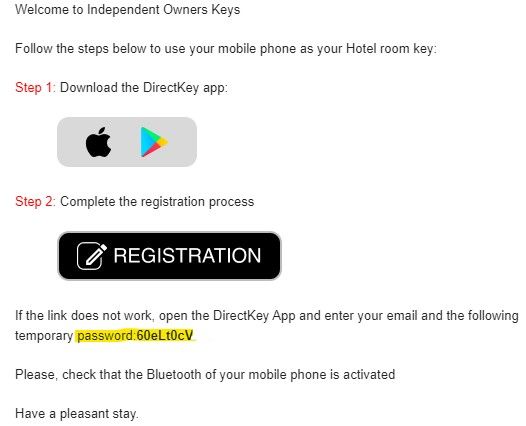
——————————————
Need help or have a question?
If you are having an issue, we suggest trying the following:
- Ensure you are logging into the DirectKey app with the email that was used during online check-in, you can check what email was used here
- Ensure Bluetooth is turned on and allowed for the app – Apple or or Android ensure nearby devices allowed in your app permissions for DirectKey.
- You can set up the DirectKey app account again if you registered with an incorrect email. Just log out and re-register.
- Close the app by swiping up and reopening it.
- Ensure your phone software is up to date.
- Uninstall the app and reinstall it.
- If you can’t use the app, call us to for support on (08) 8362 4948.
However, for assistance in person, you can visit our partner hotel the Adelaide Royal Coach which is located directly across the road.
24 Dequetteville Terrace, Kent Town.
Their reception hours are – Monday – Sunday: 7.30am – 10:00pm



